| Click on >> SITE
MAP |
Return to previous page
|
Site Navigation Links :- Please click on
SITE MAP
There are several iPads. The 9.5" Ipad 2 is still on sale. iPad 3 has a higher definition screen and iPad 4 is faster. Then there is the iPad Air, which is slimmer and lighter. They come with various amounts of memory (up to 128Gb) and the most expensive ones have 'roaming' access. The mini iPad appeared with similar specification to the iPad but with a 6.5" x 5" screen. Starting price is £269. The iPad 5 or updated iPad Air is expected in October 2014 and previous models are being discounted. But the most expensive, with all the bells and whistles can be as much as £750.
The iPad is undoubtedly a runaway success story for Apple and I can understand why. In addition to the ease of use enabled by 'gestures' such as swipe up and down, grab, touch and press, it has a good screen for viewing photos and videos and is portable enough to use anywhere there is an available WiFi connection, whether it is in a pub, in the lounge, in the toilet or in bed ! In fact a survey showed that 75% of owners used it while watching TV. So you can watch the match as well as check your emails. True multitasking ! I have noticed, also, that it is easier for people who have never got into using a PC, with all its own conventions. So there is much going for it. But, in addition to what is provided by other 'pads' it enables people with other Apple devices, iPod, iPhone and Apple desktops and laptops to synchronise their diaries, photographs etc to each of their devices. It is particularly easy for subscribers to the ubiquitous Facebook and Twitter programs. But there is much more.
Tips I do recommend this Tips App. You can try a free one initially
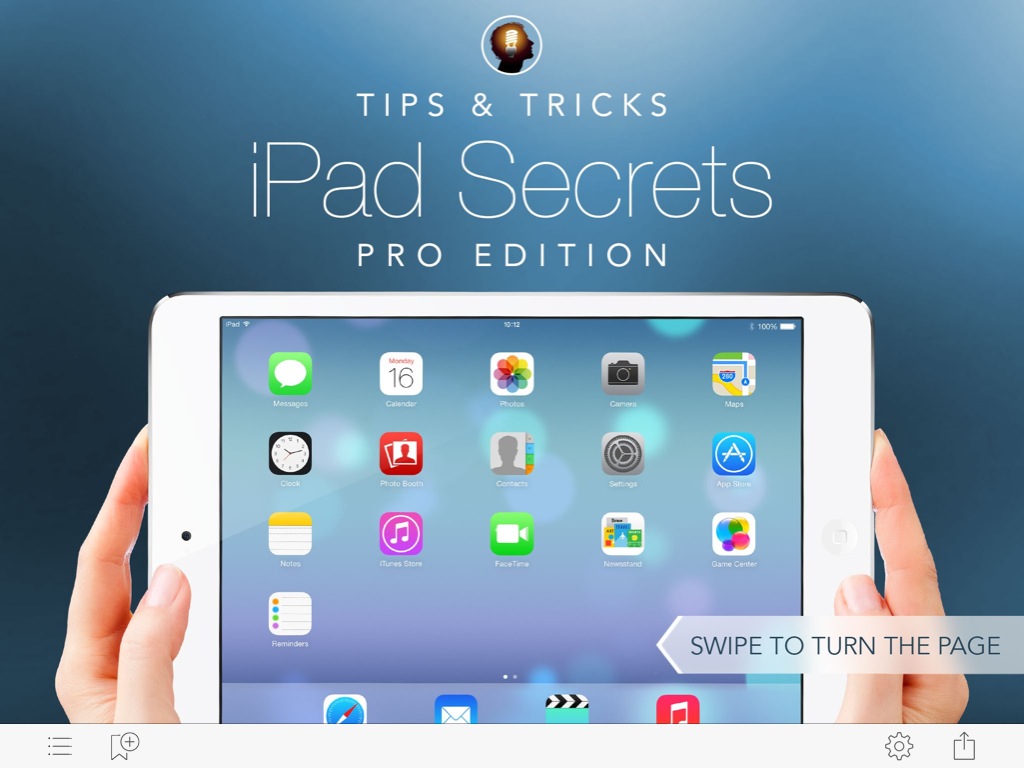
The latest Operating system (iOS 8.2) also has a Tips icon, which will be regularly updated.
Recently I had a problem getting Youtube sounds when getting them via Facebook, This was solved by changing the Settings for the small button on the edge of the tablet. It can either be used to fix the orientation of the screen or to increase or even Mute the sound. I changed it and the Youtubes now play with sound.
Like Microsoft, Apple has run into trouble for issuing updates that contain bugs. It is as well to wait a week before installing updates. In addition update 8.2 was nearly 6 Gb. Many iPads start off with a miserly 16Gb and not way to increase this but with all the Apps that are included, most only have 13Gb to play with, so many people had to clear off additional apps and stored items to make room, although once it is installed it frees up almost as much space. People who have insufficient space are warned. They may find they can still update by connecting to the iTunes App. The download takes a long time and it is advisable to keep the iPad connected to the charger.during that time.
There are a couple of very serious drawbacks with basic iPad and iPhone machines. First, that poor storage, above. With memory costing as little as £5 for 32Gb (on a memory stick) it can only be by design that they sell such expensive machines with insufficient space and no facility to add more - you have to buy another. Secondly, the screen breaks if you drop it. And Apple shops will not replace them. More sales, unless you find a third party repairer. It is time Apple found a screen material that doesn't shatter. Mine cracked just taking it out of a protective cover !
Buttons : There is a volume button and an on/off/sleep button (one the side). Plus the Home button on the front .If you press on/off once it goes into sleep mode. This uses very little power and is quickly revived by a touch on the Home button. To switch it off completely hold down the on/off button and swipe the icon that appears. To bring it back from off, hold down the on/off button and wait a few seconds while the Apple logo displays. It is especially useful if you simply cannot get back to the page you want (which happens)
The Home Button and Home Page(s) are important. That Home button is used to exit most things and then back to the Home Pages. The home pages contain shortcuts to the applications (Apps, programs) that are built in or have been downloaded. As you add Apps the number of home pages grows. The one you are on is shown by a small white spot on the screen and you can swipe the screen to see the others
From the Home page, pressing the Home button again takes you to the search page they call Spotlight. This searches all the features of the iPad for what you want, including emails, messages, calendar etc A double click on the home button also reveals the App Tray at the bottom of the screen. Slide this to the left to see all the main Apps. Slide it to the right to reveal the volume and brightness sliders. But a click of the home button when pressing the sleep/off button takes a screen shot of whatever screen you are displaying ! With later iPads holding down the Home button reveals the Siri microphone. You can ask Siri a variety of questions such as "What will the weather be tomorrow?". If it doesn't have an answer it will ask if you wish to search the net.
The four (to six) icons at the bottom of the home screen are the main ones which are automatically loaded (Safari, email, photos and Music. If you open multiple Apps this may impinge on the memory, especially if you have the basic model. To reduce the number of loaded apps press the Start button twice. They are revealed and you can press and hold one until they 'jiggle', then remove them (from memory only - you cannot remove the main programs, which are built in to the iPad.)
To delete any app. on one of the home screens, press and hold any icon to make them all jiggle, then delete it by pressing the x in the corner. If icons are jiggling they can also be dragged to the edge, when they will move to the next screen. So you can organise screens with similar apps such as News or Facebooks.
There are differences between 'gestures' :tap, press and hold, flick and pinch and spread. Or even turn a photo from portrait to landscape by rotation with thumb and forefinger. Gestures include Grab with all fingers (returns to Home Page), Spread (enlarges most things), swipe up (reveals the icon bar at the bottom) or a previous email, or a previous picture ; Right or left swipe (4 fingers) to see the last program .
The on-screen keyboard The keyboard is displayed when needed
(e.g. when you start an email. It can be hidden by pressing the keyboard
icon bottom right. The keyboard may change according to whether you are in
portrait and landscape, and for different Apps, revealing the @ sign if you
are typing an email addresses. To see numeric key touch the numeric key,
bottom left. To see even more characters press the #+= key when in the numeric
keyboard. For alternative characters (e.g. accents) hold down the key and
drag to the correct character . To capitalise a letter drag your finger from
one of the shift keys to that letter. Anything after a full stop is capitalised
anyway and after a while it learns to recognise names and capitalises them
automatically. It also makes suggestions as you are writing a word. To accept
the suggestion, even before finishing the word press space bar. But be careful;
it can get it completely wrong and often misses letters. It is imperative
to check your written material before publishing. On one occasion it even
entered 'Mackintosh' when I typed PC ! It may be best to use a stylus to prevent
the frequent loss of typed letters.
The text size can be changed in Settings, Accessibility, Large text. If
it is too large text may overlap
To correct a word, press and hold the area of text AFTER the mistake or omission. The text will be magnified and you can then slide the cursor to the correct spot. Deletion is done using the keyboard backspace. There is no forward delete. 'Select', 'Select all' only allow Copy, not Cut but selected words or passage are deleted by pressing the return key. To select a large section of text press a word, press select, then stretch out the area by using the grab points shown. Select all will select the whole passage, which can then be copied or deleted.
In Photos you can click on one and see Edit. This allows Enhance, redeye and crop. The upward pointing arrow at the top allows a wide range of actions, including email, Twitter, Facebook, Flickr, iCloud share, copy, duplicate,print (to a wireless printer or HP ePrint) assign to a contact, use as wallpaper. Copied photos can be pasted into a document or email (Press and Paste). The dustbin icon allows deletion of photos or emails. In Photos there s a choice of Moments, Collections ( by place or date), Shared and Albums. The main album is All photos but it also seems to create has Selfies, Panormas, Videos, Screenshots and Recently deleted. Some of these are only available with recent updates and NOT with iPad 1..
To email groups of Photos go to Photos, Albums, All Photos and click Select. Tick the ones to send then email (or whatever you want, as above) using the up arrow, which now appears top left.
Interesting that when in camera mode, pressing the volume key (on the edge) takes something like 20 pictures a second ! This would be fast enough to see a runner in action or a golfer's stroke. But it is difficult to do as , the volume button on the ipad is next to the camera lens.
PRINTING. Requires an air printer (wireless). HP do several. They are easily set up with their software and, of course, can be placed anywhere convenient in the house. Then they can be printed to from various wireless devices, laptops, iPad etc. If you have postcard gloss you can place on the right of the input tray and send a picture from the iPad. It will print perfectly with a small border at the bottom, which may already be designed to detach. Or you could write on it. If you do not have a wireless printer you could send things to your PC by email and print them from there.
Slideshows You can make slideshows. Via the Settings menu these can be made to add a variety of transitions, zoom to faces, shuttle photos, choose an album and even add music - See Picture frame in Settings . Places shows places selected on a map such as Google Earth.
Albums contain copies of a groups of photos. To create an album click the photos icon and press Albums, then the + sign and name it. This then takes you to the photo list and you can touch related photos then touch Done. Copies will be added. Further photos can be added from within the album. To delete an album go to Albums, press edit. Albums will appear to have crosses in the corners. Touch the one you wish to delete and confirm your action, then press Done
ITUNES One must realise the importance if iTunes on your main PC. This can be downloaded and, when the iPad is attached via its USB/charging cable it will connect to this program. This is one of the ways to synchronise things like photos and diary. But it is also possible to synchronise via "The Cloud".
SETTINGS is an important icon on the desktop (swipe to the right to find it) This is where one sets up email and also the connection to WiFi. In the case of the latter. when you click WiFi the iPad will search for every WiFi within range. You can click on any but may only connect to ones for which you have a password. In an hotel you can ask for this. Once it has been accepted you will probably not have to enter the password again.
Questions and Settings
How do I transfer files/photos/emails to it? I email them to myself as attachments and then download them to the iPad or synchronise via itunes.
How do I delete files? Photos, videos, emails etc : Most can be deleted by pressing the item and clicking Delete or the bin icon.
How to select a section of text ? Press an area of text (or a link) twice and click Select or Select All (the address link or paragraph), press Copy. This can then be pasted elsewhere. To select a section of text, drag the 'handles' to stretch the selected area. It is not easy. Then you can only Copy. Deleting small sections of an email to which you are replying can be done with the backspace but larger sections should be selected then deleted by pressing the Enter key. It may be best to 'select all' of the previous email and get rid of it (before you start to write) rather than sections, which is laborious.
How to connect a non wireless printer ? Don't even try. Get an 'air' printer and install the software on the PC. But the iPad will probably recognise it is there, providing it is on and you can select it using Settings.
What to do if the iPad gets stuck on some page and this appears even if you use the home button and return to the App.? Very frustrating. I have found turning it off completely does this. See above
To add apps press the Apps button and use the items at the bottom to select groups or type in the name at the top.
Apps are automatically updated (often). In this case a number will appear by the Apps button. Press it , press update or Update all and type in your password.
If an app has been installed by a previous owner it will be necessary to delete it and reinstall it in your own name.
Why do icons shake? How to stop them.. They shake when you have held down one of them. This enables you to move them or even delete the App completely (apart from the permanent ones) by pressing x in the corner . When you have finished press the Home button to stop them jiggling. To move one to another page, make them shake and drag one to the edge. It will slip over to the next page.
APPLICATIONS. If an app. costs it is charged to your iTunes account. Many are free. Most are rated by users.
AppAdvice ($1,99). .Tells you about various apps
Word processor. I recommend ' Pages' There is also a spreadsheet called Numbers .
Dragon Naturally speaking is a free app and is updated regularly. This has become more accurate and immediate, even without a training period. You may be offered a superior version at some stage for about £50.
Later iPads show a microphone when you are in a program to which you can dictate to the inbuilt speech recognition facility. This is at least as good as Dragon. Interestingly it can be used remotely with a Bluetooth microphone. But the person on the ipad would need to press the microphone symbol on and off.
Another dictation program is Quickvoice, which records your voice in a Quicktime format, so you can attach it to an email. The recipient must be able to listen with the free Apple Quicktime program on a PC or iPad
Surprisingly iBooks is not one of the Apps. It is free. But the books offered aren't, although many can be found that are. For instance the Guttenberg Project has most of the classics.
Wikipanion for iPad (Free). Same information as wikipedia, but with an iPad adapted user interface.
Skype (Free). Uses the iPad camera and microphone. Needs no introduction.
IMDb (Free). To get all facts you managed to forget about that movie you saw1968
Shazam is a free App that will 'listen' to tunes on the radio or TV for about 30 seconds and tell you all about them.
Utilities
Awesome Note Lite (Free), . Write, organize and keep notes, addresses, it information, to-do lists, etc.
Dictionary.com (Free)
Skype (Free). Needs no introduction.
Games : Wordfeud and Words with Friends (Free or a small fee) If you like Scrabble and have smartphone or iPad owning friends who also do. Words with friends can also be used from a PC
There a numerous accessories.
News BBC News (Free) It has great coverage and a nice modern interface.
BBC and ITV Player
Zite (Free). This is more information than news. .
Most papers are available, often for a subscription. Metro is free and frequently updated
Emails
In Email : Swipe up and down the inbox to find unread mail with a spot beside it. Sometimes emails are grouped if the same subject from the same person.
Delete emails by hitting the bin at the top or swipe one to the right from the inbox.
To answer an email click the 'return arrow' at the top. This also allows forward and print on an 'Air printer'
Write new mail is a Page icon with a pen diagonally on the right. To start an email press the furthermost right icon
If you don't wish to include the sender's mail you can select it and press the Enter key. Or you can just highlight a sentence and the click reply.
When typing emails words may be suggested on screen and with audio. If it is the correct word press Space and carry on typing. If it corrects what you typed you can accept the correction by tapping on the suggested word. If it gets it wrong retype the word a couple of times, so that it accepts it in its dictionary. It also punctuates much of the time adding apostrophes
To delete a previously entered web search using the Browser just click the box and start to type.
If you make a mistake you can undo it by shaking the iPad. ^ v^ v
How do I attach a file or picture to an email. This is not provided for within email. You must start with the application (picture, text or other application) and find the email facility or you can copy a picture and paste it into an email. To send up to 5 pictures click Share after clicking a photo folder. Then select your five pictures and email them
To add an App you need a password. Remember that the PW needs at least one capital letter and a number.
Messages allows you to send text and photos to other iPad users.
Photo booth allows you to play around with (distort) pictures
Videos can be uploaded if you have an account. Without an account you can still search and view them
There is a game centre and Google Earth, calendar and reminders.
Photography. Tap the camera icon. You can see options at the bottom of the screen: camera facing you camera facing away, still or movie. Press the on-screen button to take a picture. There is a satisfying click. To start a video press the red button. Press the button to stop the video..
Camera Roll, Photos, Albums and Photostream. Very confusing. Not every iPad uses Photostream
To move between them press the items at the top.
Camera Roll is a list of photos that have been saved to the iPad. To transfer photos to it from Photostream it is best to edit a photostream picture - click it, click edit and enhance. Then you can save it to the camera roll.
Albums are COPIES of selected photos from Photos or Photostream
Camera Roll is one of the albums
Photo stream has an even greater list than camera roll and are all the photos on all your apple devices. Removing them from here removes them from all devices (not the PC)
To create an album go to Albums and click Edit, then New Album and name it. You will get the chance to touch and select suitable photos from the camera roll which will be copied there. Clock Done. You can also delete albums this way by clicking the cross in the corner
Photos can be deleted from camera roll, albums or the photo stream. Press the photo then press the bin icon
Adapters. It is possible to buy SD card and camera adapters and an adapter to connect the iPad to a TV or projector. Wireless keyboards or styli are available for people with big fingers. The stylus is different from the game console stylus but can be bought cheaply.
The battery is built in and lasts about a day of use before recharging becomes necessary. It is possible to buy covers which contain an additional rechargeable battery. Some covers will act as a stand and some are magnetised and switch the iPad to standby when closed.
Books
A Newbies Guide to iPad2 ($4,59) This is a book rather than an app. You read in the iBook app
iPad2 in Easy Steps Drew Provan £4.50 Book Club
Links
iPad 3 : http://www.apple.com/uk/ipad/?cid=CDM-EU-35551&cp=em-P0011779-187101&sr=em
The Apple full manual can be found at http://manuals.info.apple.com/en/ipad_user_guide.pdf You will need a PDF Reader App to view it on a PC or the iPad
| Top of Page | Return to previous page
|