| Click on
>> SITE MAP |
Next Page Create a website |
n.b. The greatest increase in speed on a well used cluttered machine
results
from reformatting the hard disk.
But it is a major operation. If you are still using XP (and
millions are)
http://askbobrankin.com/reformat_hard_drive_under_xp.html
As time goes on, the complexity of an
operating system such as Windows, plus
the add-ons (essential and disposable) that seem to creep into a
machine
means that a PC may seem VERY sluggish.
Some machines take 30 minutes to settle down and you
really
begin to worry if it has a virus.
One simple technique I use is to set the machine to
Sleep mode rather than shut it down. I sometimes do this for a a few days
before a normal shut down. Sleep mode uses very little power,
especially if the screen and printers are off. But you may notice
the activity light flashing.
n.b. One of the main reasons for a slow startup is that
the machine is looking for and downloading updates. These may
include all antivirus programs, Apple, iCloud, Microsoft, even things
like RealPlayer and much more. If you have a machine that doesn't
have to be connected to the net (e.g. you just use it to write poetry
!) you can disable all those things and your machine will never seem
faster.
Leo (Notenboom) recommended a program called
Process
Explorer from
http://technet.microsoft.com/en-us/sysinternals/bb896653
It is much more revealing than the standard Windows Task
Manager (press
Ctl+Shift+Esc). Using that you can see what was using all the computer
processor's time, allowing little room to do anything else. So, even
trying
to open email or write something becomes a slow, exasperating process.
If
you
install Process Explorer you will see a column called CPU and if you
click
at the top of that column (twice) it will show which programs are
taking
the lion's share. Most processes use very little unless you
activate
them. If you look carefully at the names of the active programs and the
companies
which supply them you can get an idea what they are doing. You may even
wish
to Google some of the unfamiliar names such as Realplay.exe and see
what
is revealed.
What to do about it.? You may wish to consider not turning the PC off
between
sessions or at least click on the 'sleep' option, which will mean it
doesn't
have to go all through the setting up process from scratch.. But
if you use Chrome at all you will probably see that it is mentioned
several times. You can stop Chrome (harmlessly): Click
on the Chrome icon, then click on “Exit” at the bottom of
the popup to close all running tasks and really exit Chrome completely.
If you have a web email program such as Gmail, Chrome has to open to
look at that. If you would prefer to stop Chrome from staying
open - better if you are very short of RAM - then you can change
its settings.
www.iobit.com provides a thorough (free) cleanup program called ASC (Advanced System Care) But it also provides a System monitor for your desktop (below). Of course they sell an even more thorough one but the basic one is useful.
Watch how busy your computer is in the first 10 minutes after you connect. That is why you can do very little during that time. Almost makes me feel like leaving it on overnight or just putting it into Sleep or Hibernate Mode. I often to just close the laptop lid overnight to put it to sleep.
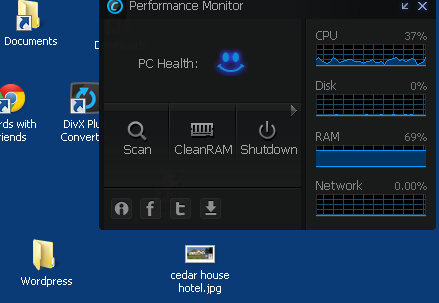
Hot Tip : ReadyBoost is a Microsoft Windows facility to help PCs with limited memory. For a simple solution get a USB memory stick from Amazon (from £4) and stuff it in your USB slot. Find it in Explorer (I use the Windows key and E). Right click it and click Properties. Click Readyboost Gives your PC a Readyboost ! Sorry, not XP or earlier USB sockets. See HERE
Don't judge a PC's speed until it has been started at least ten minutes. This is because many things are happening during this period.
The main causes of slowness are (a) lack of or overuse of available RAM memory (but see below **) and (b) the lack of or overuse of processing power (c) an almost full hard disk.
If you are suffering sudden slowing up press Ctl + Shift + Esc and look at the Performance tab. A graph shows the percentage of processing power being used, the lower graph shows how much much memory is in use.
If the top graph has shot up to 100% you will not be able to do ANYTHING useful on the PC until it drops down (normally should be around 1% - 5%)
In addition to the memory graph there are figures showing memory use and availability.
** As a rider to what is said above about the high use of RAM, this depends on the Operating system. It certainly applied to old Windows XP. But since Vista RAM has been used to SPEED things up as long as you have at least 2Gb....... For more on Memory use and speed see Leo's article HERE
Bad High Memory Usage vs. Good High Memory Usage (Sounds like the cholesterol story :))) (Extracted from "How to Geek")
First of all, high memory usage isn’t always a bad thing. If your computer seems very slow, then high random access memory (RAM) usage is not a good thing. If your RAM is full, your computer is slow, and its hard drive light is constantly blinking, your computer is swapping programs to disk, which is much slower to access, as an “overflow” for your memory. If this is occurring, it’s a clear side that your computer needs more RAM – or that you need to use less memory-hungry programs. This is definitely a bad thing. However, there’s a clear difference between this case, where your computer isn’t performing well, and the more common case where your computer seems to be performing just fine, but there’s an alarming amount of RAM being used with few programs open.
So, what can be done ?
1. Make sure your hard disk is NOT almost full. Click on 'My Computer', then right click the hard disk (C), then click Properties. The pie chart should show plenty of free space. If not you must either clear off a lot of files and programs, especially videos, pictures, music (putting them onto CDs or memory sticks or on line space) or add a new hard disk or get a new PC.
2. Get as much memory as your PC can
handle. To check this go to
www.crucial.com/uk.
It will tell
you how much memory you have, whether you can fit more and give you a
price
for doing that. It is usually easy to fit but, if you are nervous take
it
to a proper computer shop or a geeky friend.
As I mentioned above get an 8Gb memory
stick
(or larger) from Amazon (around £4) and stuff it in your USB 2 or USB 3
slot. Right
click it when it appears as a drive in 'My Computer' and click
Properties
then the Readyboost tab. Allocate a minimum of 2.5Gb to Readyboost.
If
it has a light, watch it flicker when you work. That means it
is working.
Give your PC a
Readyboost
!
3. It is more difficult to increase computing power (without getting a new PC) but, if either graph drops dramatically after closing a program, the problem was caused by that program.
There are other causes of slowness - including viruses - but they are unlikely to be cured by Defragging, Register cleanup or too many programs on your PC (unless it is nearly full)
Some of the above are dealt with in more detail below.
**************
There are two distinct areas where
computers seem unusually slow. The
first is at startup and the second
when things appear to have
almost ground to a halt when you are trying to work.
ALL modern (Windows) computers are slow to start up, even the fastest.
This is because initially they have so much to do.
It is not
unusual for computers to be labouring under the weight of over 30 processes
PLUS over 30 scheduled activities.
So, you had better let
it get on with the job and NOT confuse it by trying to get your emails,
write
a letter or play a game until it has settled down. It only makes
matters
worse.)
But even so there will be many programs loaded which are
essential to
the
running of a Windows PC, especially any security software. So leave it
alone
for at least ten minutes.
But sometimes, even after the startup process has settled down, you may find that the PC is so slow that when you try to type the characters are delayed before they appear on screen or else the machine will not let you do anything, although the activity light is busily flashing away.
The useful Task Manager
The first thing I do when this happens is to press Ctl + Shift + ESC to
get
to the Task Manager. You can do this without fear of changing anything.
I
do this to investigate the headings Applications,
Processes, Services
and Performance. I then click on each of these in
turn. If you
are not using any programs there should be nothing in Applications. If
one
is open you can click on it and click "End Task". This
is a very
useful ploy at any time if the PC seems to be stuck with one program
open.
Next I go to Performance and look at the top graph.
Wait a few
seconds until the graph settles and look on the left. This
gives the
percentage of the main computer processor which is being used. Without
activity
(programs actually in use) the graph should be anything from zero to 10
%.
If the graph is very high and stays high, you are beginning to track
down
the cause of the slowness. Your efforts to do some work are
being thwarted
by some other activities going on. One needs to find out what.
It can
be a number of things. Several companies, including Microsoft and your
anti
virus company may be checking to see if your PC is up to date or may
even
be downloading that update. Your fast PC is actually not that good at
multi-tasking. There may be a clue on the Taskbar, bottom right. A
yellow
exclamation mark indicates the Microsoft wants to download an update.
To
detect this it has to check your PC and this takes computing
power. r.
Keep the Performance graph in view. (You can drag it to one
side using
the left button mouse on the top bar) Get the update later.
Now click
on the anti virus icon and check to see if that is anxious to download
an
update or is doing so. Move the mouse pointer to the other icons on
that
bottom line and check what they are. Many are unimportant and you can
right
click and exit them. They will reappear when you restart your
PC.
Note whether the Performance graph is affected when you close
any.
Do not exit the anti virus program while you are still on line. But,
considering
that some anti virus programs sap the energy of you PC, you might wish
to
disconnect from the internet (pull the power plug out of the modem or
router)
and close the AV program. If the graph falls dramatically you
have
found a cause. Perhaps you should find a program that suits
your PC
better. Do not reconnect to the internet until you have restarted the
PC
and your AV program is active again.
Enough memory ?
If the PC still seems to be sluggish it is worth looking at the lower
performance
graph. This indicates how much memory is in use. Right now
mine says
49% of 2Gb. Look on the left and see how much memory you have. For XP I
recommend
at least 512Mb, for Vista and W7 at least 2Gb. If your PC shows that,
at
rest, a high percentage of memory is in use, this is a good reason it
is
permanently slow. Click on
www.crucial.com/uk
It will
download a small program that will check your machine and recommend
what
memory you need. It is moderately easy to fit. If you have a
desktop
machine you will have to take the case off. If it is a laptop
you are
likely to find the memory slots underneath under a small square of
plastic.
You may have to use a small screwdriver to access the memory.
Memory hogging programs
Some programs even take a while to release memory after they have been
closed.
Recently, I used this practice (Ctl+shift+Esc) to check why my PC
suddenly
slowed up. I was using Google Earth Street mode
and the PC,
(a dual core Intel model with 2 Gig of memory) showed that it
was using
99% of its Processing Power because of that one program. Even
after
closing Google Earth it appeared to remain active under the Processes
heading.
Leaving it to its own devices it took a good minute for the CPU
activity
and memory to settle down and return to a more normal 31% of memory
use.
Had I tried to work - say on word processing - during that
minute it
would have meant slow typing and slow saving. Just moving the cursor
would
have been laborious.
The graph below demonstrates how using Google Earth street view absorbs most of the memory. After closing the program the PC can take a minute to recover from this before other programs can be used. One just has to be patient.
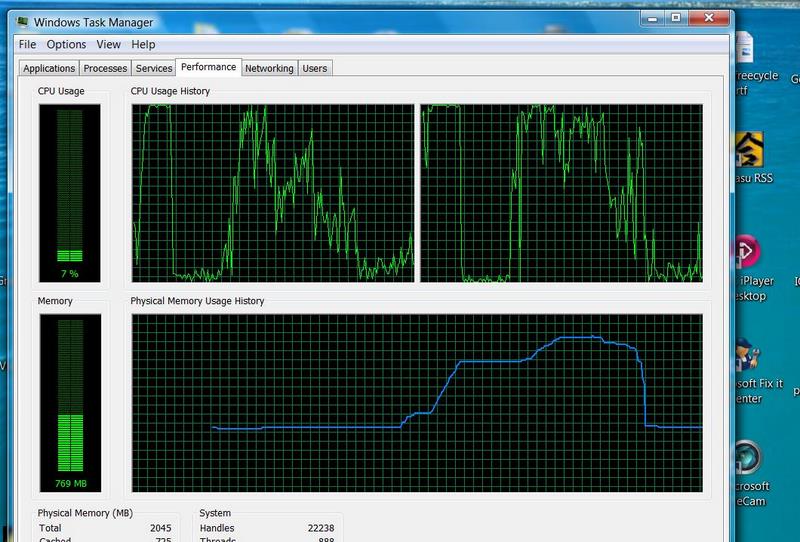
If it is still slow, and there is no apparent cause, next go to the Processes tab in Task Manager. Look down the list of processes that are working in the background. There are a lot. Note especially if any of the figures on the right (memory usage) are changing. Some even arrive and disappear. Make a note. The biggest memory users are Explorer (25Mb?) Desktop Manager (25Mb?) and Rapport Services (as much as 27Mb) This latter has been introduced by banks as a security measure. It would only appear if you bank on line. But, as a newcomer, it may be the reason that some PCs are suddenly low on available memory. If your AV program appears and is taking a massive amount of memory (AVG/Norton?) then this needs looking into. Personally, I prefer Microsoft's Security Essentials
Another useful (Microsoft) program that can show what is going on in the background is Procexp.exe See http://technet.microsoft.com/en-us/sysinternals/bb896653.aspx
Lastly, and most difficult to nail down and probably disguised from view, your PC may have a virus. So, do anti virus full scans and an anti adware scan and I recommend a clearout with Ccleaner. There is probably NO anti virus program which will find everything, so it is advisable to use at least two 'Malware checkers' and maybe more programs to scan your PC. See my page on viruses.
*********
Although I rarely advocate Registry Cleaning as an aid to speed, some people swear by it. Computer Active magazine recommends the program from Wisecleaner.com for this activity. It allows you to inspect the items it suggests you clean, so you can decide whether you want to. Best of all, it starts by making a backup in Restore in case messing with the register has effects you don't like and you want to go back. The latest Ccleaner program also has a registry checker.
I get a lot of information from a site by
Bob Rankin, who sits in California
just trying to help people. To read his article on speeding a
computer
click here.
Although this refers to an XP machine much of it applies to
all Windows
PCs. If all else fails see my page on Buying a Computer !
Click
HERE. It
may be quicker (and cheaper)
in the end and you would now get one with the latest Windows (10)
and
be ahead of the field. Or you can get a refurbished desktop with the
favoured Windows 7 for around £100.
An additional tip for speeding a Windows 7 PC at startup : Automatically defragmenting the hard disk is likely to be scheduled to happen at 1 a.m. every Wednesday. As many of you are tucked up in bed at that time this lengthy process does not happen until you next switch on the PC. This could account for some additional slowness on that day. To change the time to one when the PC is idle go to Start and type Defrag (don't press enter). Amend the schedule. Also check which drives are being defragged. Generally only the C: drive needs this. Windows XP does not schedule defragging and you may wish to add the process to the scheduler.
FunWeb Products is responsible for a number of sites such as Smiley Central and MyWebsearch. They collect information about your activities and are also said to slow computers down. You are better off without this rubbish. See http://www.pchell.com/support/smileycentral.shtml as to how to detect them and remove them
CASE HISTORIES
1. An interesting one. A friend wanted to prepare a Powerpoint demonstration on a laptop but it was so slow he couldn't get on with the job. He told me that he didn't ever need that PC to be connected to the net, so I proceeded to delete things that were using the 250Mb hard disk space. First I clicked Disable all on the Msconfig start up items (a dozen). But having restarted his XP machine I found that his Avast anti virus was still trying to access the net and his Windows Update was also fishing around for things from Microsoft. In the end I had to uninstall the anti virus program and STOP his firewall AND his automatic updating (go to Security Centre in the Control Panel). Although I would not recommend that he reconnects to the net, the machine came back to life with a vengeance and he was able to get on with things. Which shows why so many PCs seem so slow, especially at startup. They are using ALL their 'resources' trying to check for updates, not only to AV and Windows but also to Real Player, Quicktime, Java, iTunes and a load of other things, which are not needed if you just want to get on and write something !
2. Another computer I was called in to help with. An XP computer that was so slow you wondered if there was anyone in there at all ! I pressed Ctl + Shift + Esc (the Task Manager Performance tab. The graph showed the processor (the main chip) was being used nearly 100% of the time, leaving no capacity to run any programs. I suspected a virus but several (very slow) checks showed nothing. Clicking Applications showed none running. Clicking processes showed different ones were active at different times. I used Msconfig, Startup tab to untick almost everything apart from the antivirus program, Ctfmon and the internet connection. Still the processor was working frantically and the hard disk light flickered or stayed on permanently. I noticed that, each time I started the PC the yellow update icon appeared on the bottom line but no matter how many updates I downloaded it still showed up. Looking at 'My Computer' I found that there was plenty of memory (a gigabyte) and loads of hard disk space. But, for some reason it showed only Service Pack2. So SP3 had never been downloaded. Well, it is at least 350Mb and takes all night on a dialup connection, so people on dialup never get around to it. Fortunately I had bought an SP3 disk from Microsoft and installed that (no longer available from Microsoft). That was followed by a number of further smaller updates. Task Manager showed a considerable drop in activity so I used my pet speed test - Spider Solitaire ! Instead of cards lazily drifting up, they shot up with a sound like a machine gun! SORTED! But I recommended that they leave the PC alone to settle down for ten minutes after pressing the On button before using it. And watch that activity light. For people who run XP and still haven't got Service Pack 3, another way would be to download it to a faster machine, then copy it over to the slow PC using a memory key. Bear in mind it is at least 350Mb
3. Recently I found that the typing I was doing was being delayed by several seconds. It was stopping me working. In the end I found that deleting the Google Desktop program brought my computer back up to speed. Why ? Because the Google Desktop spends its time indexing everything you do (with the intention of making the occasional search quicker), thus not letting you get on with things. It was probably developed by some guru who had a much faster machine. For much more detail how to uninstall the Google Desktop Indexing program (as I have) have a look at http://www.channelregister.co.uk/2007/05/10/tattletale_convenience/
4. Similarly, was found that Internet Explorer V. 7.0, installed a "Phishing Detector". Great idea. No one wants to fall for that old trick Unfortunately, the cost of this is bringing your PC to a standstill because it goes to Microsoft every time you visit a website. If you still use IE 7 you can turn it off or (preferably) get a Microsoft patch from the knowledge Base article KB928089 Here Mozilla's alternative Browser, Firefox, which I prefer, just downloads a phishing site list from time to time, so is faster.
******************
If you want a safe and thorough Cleanup program I recommend Ccleaner from www.piriform.com. These days it will (a) tell you all about your computer, its speed and how much of that vital memory you have. (B) it can also let you look at those Startup items, which often slow things down, especially at Startup. (C) It will let you see what programs you have on the PC, save a list so you can print it out and see if what mysterious programs you have on there. And much more besides
There is a an exhaustive and quite technical list of suggestions about speeding your PC if you click HERE. Surprisingly he didn't mention my current favourite - see next para.
First of all, I would like to say that this page is NOT based on the numerous articles which suggest how you should increase the speed of your PC. Rather it is based on my own experience over the years and those things that appear to make the computer 'feel' faster. Obviously (or not) the speed of the computer processor has a great deal to do with how fast it runs and one which has a 3.4 Ghz Intel Pentium 4 or Dual or Quad processor is going to get along much faster that one with a Pentium 2 200Mhz job. But seventeen times as fast ? Not in my experience. Some people think that having a lot of programs and files on their hard disk will cause slowness. Not so (providing you have plenty of space left on the hard disk). But having a lot of programs working at the same time CAN be a cause. To check if you have enough hard disk space (minimum 1 Gb) click on My Computer on the desktop and right click on the C: drive. Then click Properties. View the pie chart. Hopefully you have at least 10% free. If you do not, apart from slowing your PC, you will find that RESTORE backups are not being made because you have insufficient disk space.... very dangerous. You never know when you will need a Restore
There was a time when I considered lack of memory to be less important than I do now. But, these days there are so many programs that work in the background, such as anti virus, firewall and others, that your machine probably needs more memory than it did when you first bought it. Also, on many less expensive models the graphics 'share' the memory . So, the first thing to do is check how much physical memory your PC has. This is contained on chips on strips on the PC motherboard. (It should NOT be confused with the amount of space you have on the hard disk.) To do this, right-click the Task Bar, the area to the right of the Start button, (or press Ctrl+Shift+Del) and choose Task Manager. Click on the Performance tab and see what it says at the bottom under 'Physical Memory (K)' It will say something like 523,000 (if you have 512Mb installed) or 250,000. Make a note of that and especially how much is available including the cache.
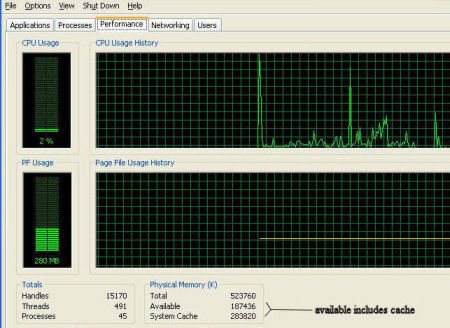
If you have less than 100mb available for use with various additional programs you may find that the 'activity light' on the front of the PC is flickering a lot. This is because, instead of using real memory the computer is having to resort to a reserve type of memory called 'virtual'. Really that means that the machine is having to swap things on and off the hard disk, which is a slow VERY process. So, if you are down to, say 60,000 free (including the 'cache') it is worth checking whether you can add some extra memory. The best site to do this is www.crucial.com, the widely acknowledge experts in this field. Click 'Scan My System'. In most cases Crucial will be able to check your machine and tell you what memory is suitable. Make a note of it and whether it says you have any free slots. They will sell it to you if you want. Or you can go to your local computer shop or search on line for memory. Putting it in the machine is a fairly simple process. Once inserted in the appropriate slot the machine should recognise it as soon as you restart it. If you are nervous about what memory to get or how to install it I suggest you go to a good computer store and ask them. " If I buy some memory from you will you install it for me? ".
Also note the graph above, which should show a big jump for when you went into the program, then it should settle down to something like 4 - 8 % if you machine is idling. If the graph stays high then your computer processor is having to work very hard all the time and this is a sign that something is happening (that, perhaps, shouldn't) and will make it difficult and slow to start the programs you want to use. It needs investigating and can be caused by a number of things such as the bug mentioned in the next paragraph.
Also memory problems can be caused by this : Programs that require a lot of memory won’t run under XP SP2 Have you ever received an error message that said “Not enough memory” or “out of memory” when you try to run certain program on an XP SP2 computer? It could be because of a .dll file in XP SP2 that causes virtual memory available to the program to be fragmented. There is a hot fix available, and you can find out how to get it by reading KB article 894472. http://support.microsoft.com/kb/894472/en-us
A little known Microsoft Tool to analyse what processes are running on your PC is Process Explorer from http://www.microsoft.com/technet/sysinternals/ProcessesAndThreads/ProcessExplorer.mspx This does the same sort of thing that you get when you use Ctl + Alt+Del to see the Task Manager. But it is much more detailed.
System Restore can also temporarily slow the computer's performance if it chooses to make a restore checkpoint the system while a user is using the PC. It makes a restore point once a day, probably during startup, so that can be yet another reason that startup takes longer than you would otherwise expect.
Anti Virus checkups can take a long time on a big hard disk. And if they insist on checking up every time you switch on it can take for ever. with some programs, such as AVAST you can minimise the checkup and get on with something else (though a little slower maybe). But I have heard that AVG will not allow you to do other things - which is a pain. There is absolutely no need to have it scheduled to check up every time. I understand that to take off the scheduling you should .....
Sometimes your PC slows down for a while. This can be because it is downloading something (like an update for your anti virus program or maybe 18 Microsoft Security patches!). Give it a chance to speed up again next time you start it. In fact, restarting the PC can occasionally make quite a difference.
The common wisdom is that speed depends to a large extent on the amount of memory (RAM) you have. Whilst it is necessary to have sufficient memory for the Windows version which you use I can recall very basic machines which have run Windows 95 quite happily on 8Mb of RAM ! But from Windows XP onwards more and more RAM was needed. If you are a 'light' user (email, word processing) you may not notice the difference. But if you open several programs or do memory intensive things such as working with large graphics, video and the like that is a different matter. In the case of Vista Premium, you will need a minimum of 1Gb memory and more is recommended. If you do not wish to add more memory than 512 Mb then stick to Vista Home Basic.
One sign that you need extra memory is if you get messages saying that you are short of VIRTUAL memory. Virtual memory is not ACTUAL memory on a memory stick in the PC. It is actually a space on the hard disk which is being used temporarily because the main memory is in full use. At least it usually stops the machine from crashing but swapping stuff on and off the hard disk is a slow, tedious business and you will notice the difference. There are two things you can do. Either add extra memory to your PC or you might get away with changing the Virtual Memory settings. Click Start, Help and type in Virtual and follow the instructions. I favour "Let the system decide" but the recommendation is that this 'paged' memory should be not less that 1.5 times than your actual memory (RAM). So if you have 512Mb RAM then it should be at least 750Mb of hard disk space. If you have less than 1Gb of hard disk space these days your machine WILL run slower.
Windows XP and Vista had a feature called Direct Memory Access (DMA) which enables them to transfer data straight into Ram (memory) without having to use the processor. This is likely to be set ON in your computer but you ought to check. To do this go Start, Run and type devmgmt.msc and press Enter. At the screen which appears click on IDE/ATAPI controller, then on Primary IDE Channel, then on the Advanced tab. You should make sure that the transfer mode is set to "DMA if available"
How about Defragging? (putting things on the hard disk in a better order) Many times when you go to defragment a hard disk it says "Why bother ?" and when you do it anyway the disk looks as if it is still in ragged pieces. So surely defragging can help get things back together and therefore faster. Hmmmm. Maybe. I have never felt an appreciable difference. So, perhaps "Why bother" is correct. Maybe once every 6 months would not come amiss. If your PC has suddenly and dramatically slowed this could be due to something much more sinister e.g. a virus or spyware. (but see above re. IE 7) So, make sure you have thoroughly checked for these nasties. See my pages on these subjects.
How about Register cleaners ? The Register is a vital part of the Windows system and it tells the computer where everything is and which programs work and which don't. As you use your computer this register (which is just a great big text file), gets bigger and bigger. Many programs which have been uninstalled may still be mentioned in there not just once but dozens of times. It is hardly surprising that people make money out of selling Register Cleaners and they do really work, clearing away dozens of unwanted items. But beware, in my experience they also clear away files that are required. They do not usually stop the PC working but can stop a specific program from working, which then has to be reinstalled (or you may be wise to do a Restore to the time before you started ignoring the golden rule (it ain't broke). But does a cleaner Register make you machine run faster - as you might reasonably expect. Well, my experience is about the same as Defragging (above). In the words of one departed comedian... "not a lot".
Internet connections. There is nothing much more frustrating than having a nice new machine and finding that it does not get to the things you want on the net fast enough for you. First of all, you MUST have a broadband connection and one that runs at least 2 megabytes per second. If you connect to the net there is NO POINT in being on a dialup connection. Apart from the frustration of trying to get anywhere on this amazing information resource it is actually dangerous to be on dialup. Why ? Because the security updates which are essential to your on line experience will take so long to download the chances are that your machine is unprotected. And as for looking at videos and downloading these wonderful Powerpoint slideshows that people send, you can forget it!
So, is there anything else that slows up your access, even if you have said goodbye to Dialup ? Personally I have found that Browsers vary in their speed. That is things like Internet Explorer, Firefox, Opera and Google's Chrome (for this you have to have Vista or XP with SP2). My own experience is that Chrome accesses site instantaneously, while others tend to drag their heels a little. I understand that this is due to the computer language in which it is written.
Analysis and Cleanup
If you wish to find out how well (or what) your PC is doing you can get a number of free tools to analyse it:
1. A useful analyser is called Belarc from www.belarc.com. Like the basic Sandra, this one is free. A friend ran Belarc on his machine and discovered a load of old antivirus stuff all fighting each other. He reported a noticeable increase in speed when he cleaned out all but one anti virus program Belarc will also list which Microsoft updates you have downloaded and which are missing.
2. The on line service at www.pcpitstop.com will check your machine out and give you a report. It also recommends that you download programs such as Registry Mechanic and an Optimizer (and these may cost money). But later tests have shown the Registry Cleaners and Defragging make little difference and CAN occasionally upset your machine. If your DO use a cleaner always back up your register. Sometimes I have found a Microsoft program has to be reinstalled after a cleanup. If this happens to you and haven't got the original disk you had better do a Restore immediately.
3. More Cleanup Programs. There are as many of these things around as there are butterflies in summer. Which just shows that many people have the same problem you have. Some are useful. Some are a rip off. So which to use? Fred Langa, who knows a thing or two about such things, recommends JV16 as a general program to clean up many aspects of a cluttered PC. There is a trial version but then it will cost about £15. Could be well worth it. See http://www.macecraft.com/jv16powertools2006/ It promised to be a Software Manager, Startup Manager, Registry Manager, Registry Cleaner, Registry Find and Replace , Registry Monitor, Registry Compactor, File Finder, File Cleaner, File Organizer, Duplicate File Finder, Disk Wiper, Start Menu Fixer, History Cleaner, Cookie Manager and Privacy Protector.
4. If you prefer Freeware then have a look at Ecleaner at http://personal.inet.fi/business/toniarts/ecleane.htm, which works along the same lines.
5. And my favourite cleanup program is Ccleaner from www.piriform.com
A popular and useful page to start on is http://www.askbobrankin.com/make_windows_xp_run_faster.html. You will find that most of what he says also applies to other Windows programs .
So what things do really make that PC zing along ? here are some suggestions.
First, if you think there is nothing wrong with your PC, run the on line IOLO System Checkup. http://www.iolo.com/sm/freeapp/systemcheckup.aspx?brand=Default You will wonder how your PC is functioning at all ! See mine below. But, at least it does tell you what might be wrong before trying to sell you the product.
Windows requires room to move. You may think you are alright if you still have 300 Mb of free space but, these days, I would say that is getting tight. With XP, it makes huge (daily) backups of things in case you want to Restore to a previous date. So it needs megabytes of free space to do this, though the percentage of space allowed for this can be reduced. When you add programs they often create temporary files which should be (but are not always) deleted when the installation is complete. Also, those Temporary Internet Files can accumulate at an alarming rate and don't seem to help a lot, so get rid of them regularly. One of the worst areas is often the sub folders of C:\windows\temporary Internet files. These can accumulate and are not always deleted by the normal deletion method. Right click the folder and you may find that there are still megabytes of hidden files in there. In this case, to see them, you will have to change your PC to Show Hidden Files (My Computer, Tools, Folder Options, View, Show Hidden Files). Then when you go to delete these Temporary Internet Files manually there are stark warnings about them being System files and not to delete them. Rubbish ! Zap the lot.
If, when you right click My Computer, Properties, it says your hard disk has the FAT system this should be changed to the FAT32 system - see Windows Help . As well as giving you much more space it is also a much more efficient (faster) system. Hard disks with Windows XP can be converted to an even more efficient file system called NTFS. Again, look in Help.
***************
So there are a few suggestions as to how to make the PC run a little faster. In the end, though, you may have to bite the bullet, backup your important data, ensure you have original disks for your programs and drivers for the Sound, Graphics, Printers and all other peripherals and reformat the hard disk and re-install the whole thing. It is a mammoth task these days but in my view it results in a greater increase in speed (on a well used machine) than all the other ideas put together.
Another idea might be just to sell it to someone else and get a nice new one ! This is not as unkind as it sounds. What to you may be an old, sluggish computer may be someone else's dream come true ! Think about it. You can get a new one with faster chip, more memory, bigger hard drive and Windows XP for under £400 these days. And your old one may be worth what... £125 ? It may be time to bite the bullet.
TIP: Deleting your Windows 7 password usually takes less than a few minutes and will let your PC complete the boot up process while you do something useful, like get a coffee. Here's How:
Click on Start and then Control Panel. Click on the User Accounts and Family Safety link. Note: If you're viewing the Large icons or Small icons view of Control Panel, you won't see this link. Simply click on the User Accounts icon.Speeding your Internet Connection It is assumed that you have a broadband connection. See more on broadband at my page at HELP10.htm
n.b. If your machine seems sluggish occasionally make sure that it is not caused by your scheduled anti virus check going on in the background. Some, such as AVG are set to check the whole hard disk every time you start up. Hardly necessary. Just rebooting the machine may bring it back up to speed.
Lastly, I get a lot of information from a site by Bob Rankin, who sits in California just trying to help people. To read his article on speeding a computer click here. Although this refers to an XP machine much of it applies to all Windows PCs
Site Navigation Links :- Please
click on SITE
MAP
| Top of Page | Next
Page |